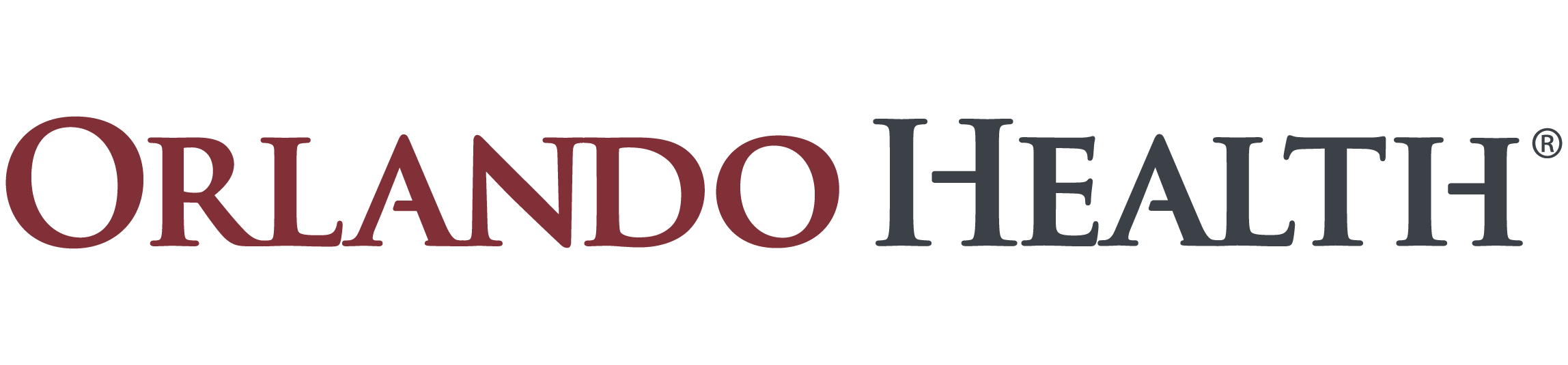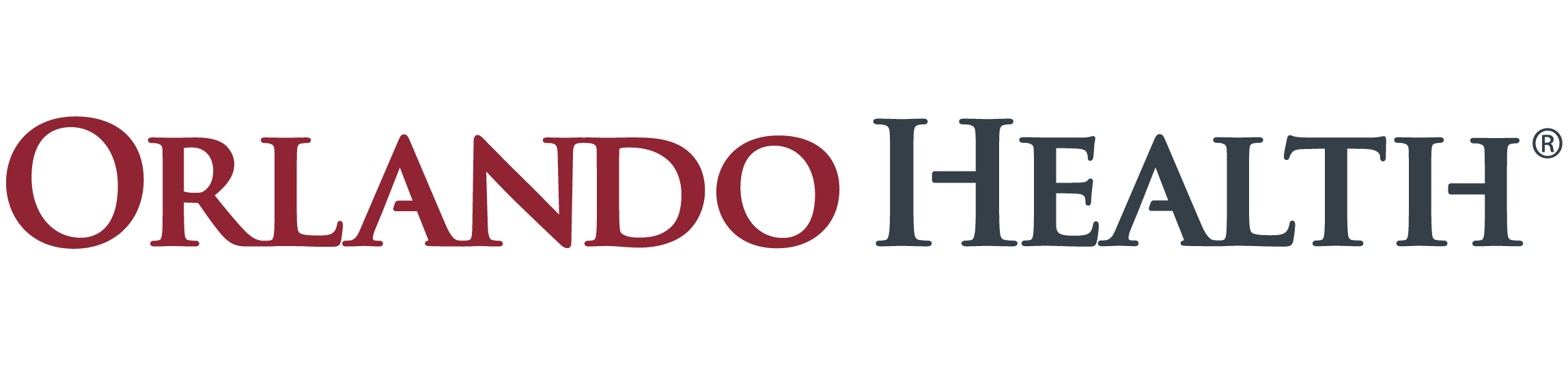Virtual Visit with Your Orlando Health Doctor
If you already have a doctor or specialist with Orlando Health Medical Group, you can still see them from home. It's as easy as contacting your doctor's office just like you usually do. We’re even offering extended hours so we can provide as much help as possible as you stay safe at home.
If you are looking to begin a healthcare journey with a new primary care or specialist doctor, Orlando Health Medical Group is welcoming new patients. We can schedule your new-patient appointment as a virtual visit appointment so that you can see the doctor right from the safety and comfort of your own home.
Adult Medical and Surgical Specialties
Orlando Health Arnold Palmer Hospital for Children - Pediatric Specialty Practices
Orlando Health Cancer Institute
Orlando Health Heart & Vascular Institute
Orlando Health Neuroscience Institute
Orlando Heath Physician Associates - Primary Care Services
Orlando Health Winnie Palmer Hospital for Women & Babies - Women's Services
Orlando Health Aesthetic and Reconstructive Surgery Institute
Orlando Health Orthopedic Institute
Step 1: Contact Us to Schedule Your Appointment
Please contact us to schedule an appointment by filling out the form below or by calling your doctor’s office directly. If you need help finding a new doctor or contacting your current doctor, please call (321) 843-2584 and a representative can assist.
After submitting the form, a representative will contact you within 48 hours to schedule your appointment.
NOTE: Rates are based on individual insurance plans.
Step 2: Software Installation
This step-by-step guide will help an Orlando Health patient install Microsoft Teams and access their virtual visit at the time of their appointment. There are four sections in this guide to assist you with any type of internet capable device such as iPhone/iPad, Android/Tablet or Windows/Mac PC. We ask that you join your virtual visit 15 minutes before the scheduled start time to resolve any technical issues with assistance from an Orlando Health team member.
Step 1: Install Microsoft Teams from the Apple App Store. You will not need to open the Microsoft Teams application any time prior to your scheduled virtual visit, but you will need to have it downloaded and installed.
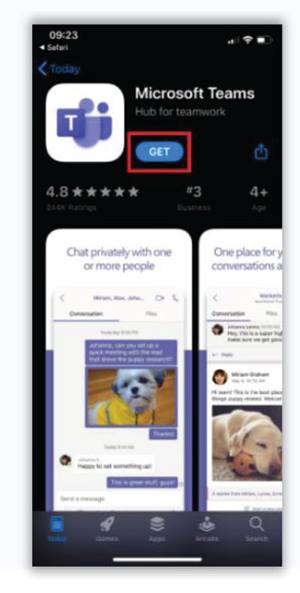
Step 2: 15 minutes before your scheduled appointment, open the original confirmation email and click on the Join Teams meeting link.
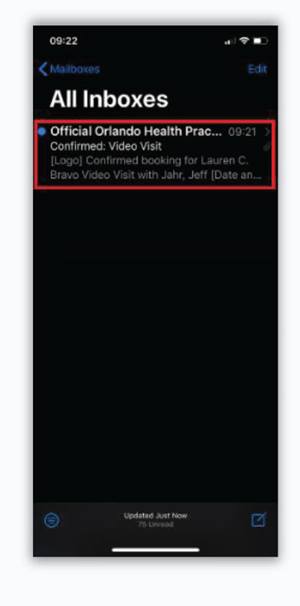
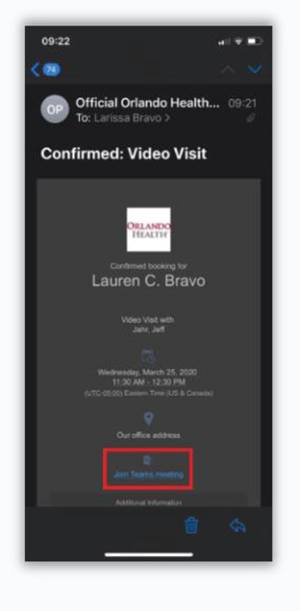
Step 3: You may be prompted to Open this page in “Teams”? tap Open. Tap Join as a guest, type in your first and last name and then tap Join meeting.
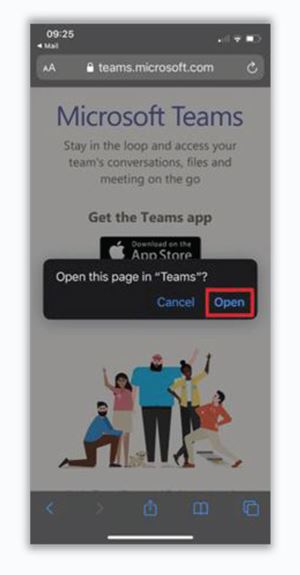
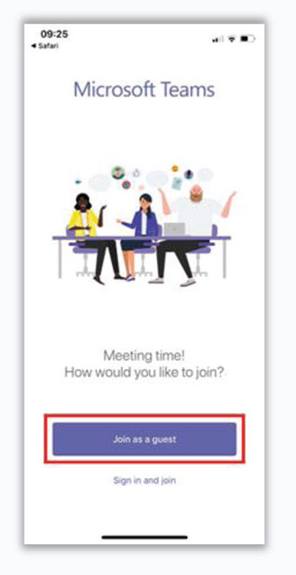
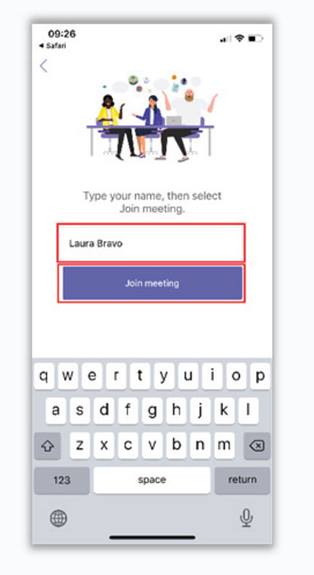
Step 4: When prompted for allowing Teams to access your microphone and camera, tap OK.
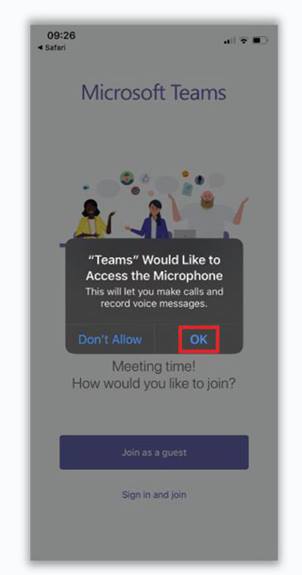
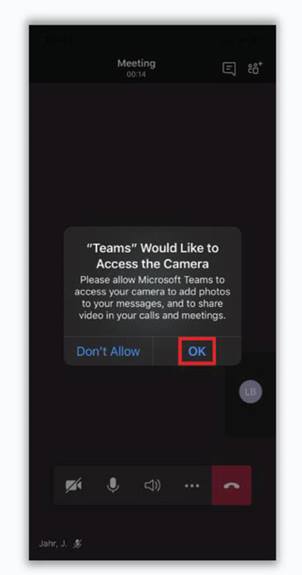
Step 5: When you join the Teams virtual visit, you will be placed in a virtual waiting lobby. An Orlando Health team member will admit you to the virtual visit shortly.
Step 6: Please stay in the virtual lobby.
Step 7: Once you have been admitted into the virtual visit, you will see the live video stream from our Orlando Health team member, and they should be able to see you. If you are having any problems, you can quickly troubleshoot by checking the camera, microphone or speaker icons on the bottom of your screen.
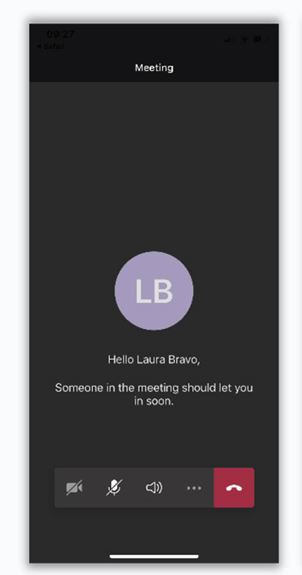
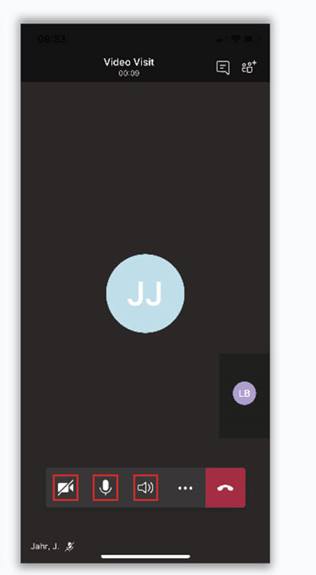
Step 1: Install Microsoft Teams from the Apple App Store. You will not need to open the Microsoft Teams application any time prior to your scheduled virtual visit, but you will need to have it downloaded and installed.
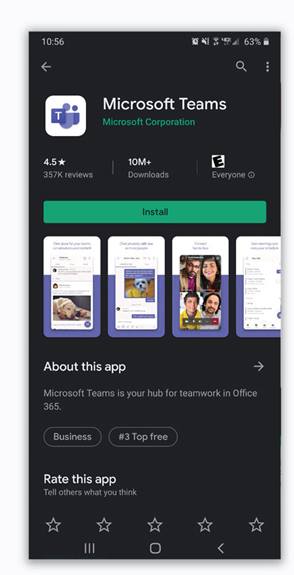
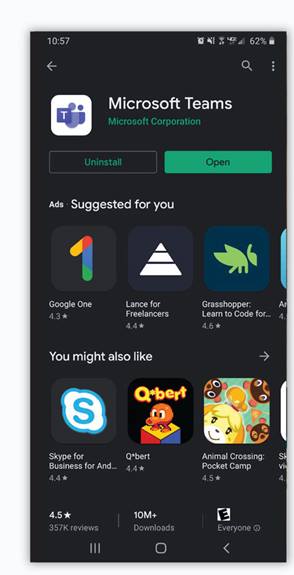
Step 2: 15 minutes before your scheduled appointment, open the original confirmation email and click on the Join Teams meeting link.


Step 3: You may be prompted to Open this page in “Teams”? tap Open. Tap Join as a guest, type in your first and last name and then tap Join meeting.
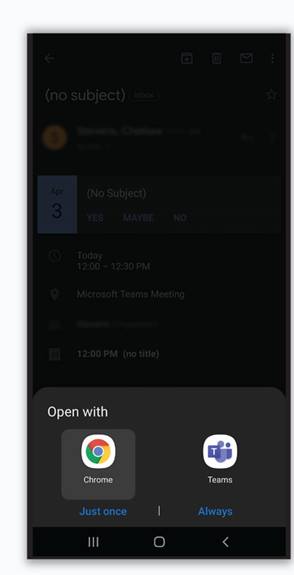
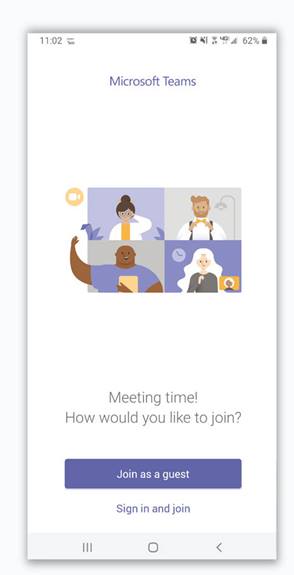

Step 4: When you join the Teams virtual visit, you will be placed in a virtual waiting lobby. An Orlando Health team member will admit you to the virtual visit shortly.
Step 5: Please stay in the virtual lobby.
Step 6: Once you have been admitted into the virtual visit, you will see the live video stream from our Orlando Health team member, and they should be able to see you. If you are having any problems, quickly troubleshoot by checking the camera, microphone or speaker icons on the bottom of your screen.
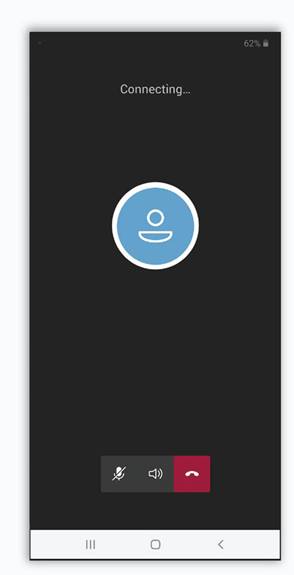
Step 1: 15 minutes before your scheduled appointment, open the original confirmation email and click on the Join Teams meeting link.
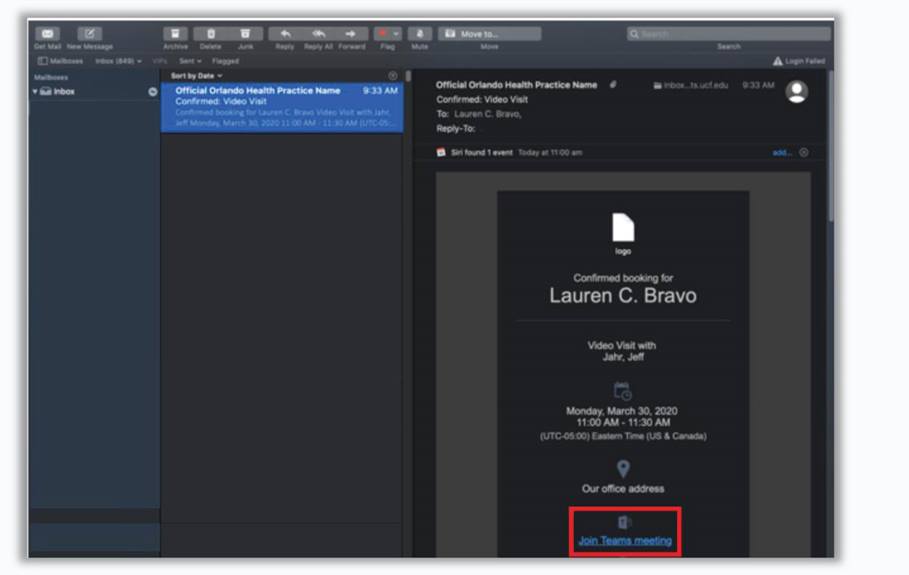
Step 2: When prompted, select Allow Teams to use your microphone and camera. If your web browser (Safari, Chrome, Firefox) asks you the same question, also select Allow.
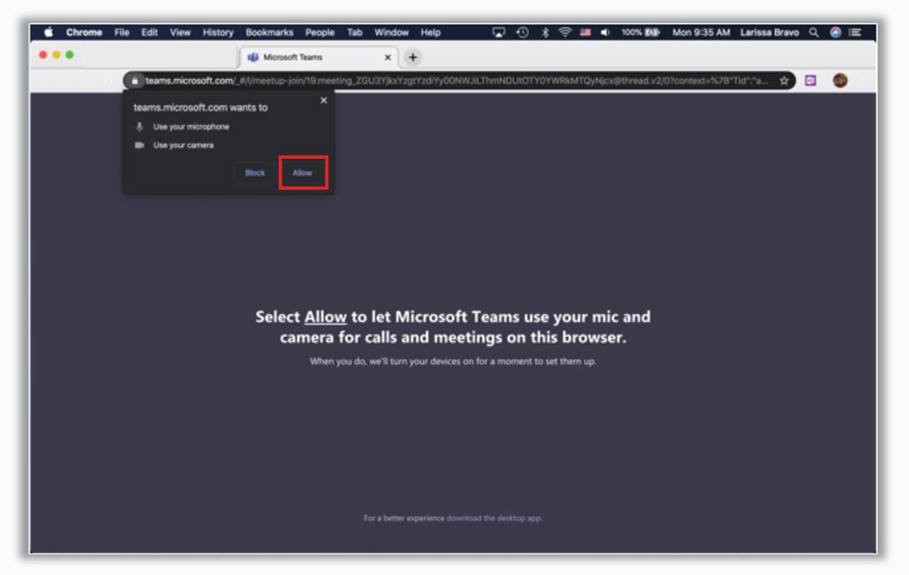
Step 3: Type in your first and last name and then tap Join now.

Step 4: When you join the Teams virtual visit you will be placed in a virtual waiting lobby. An Orlando Health team member will admit you to the virtual visit shortly.
Step 5: Please stay in the virtual lobby.
Step 6: Once you have been admitted into the virtual visit, you will see the live video stream from our Orlando Health team member, and they should be able to see you. If you are having any problems, quickly troubleshoot by checking the camera, microphone or speaker icons on the bottom of your screen.
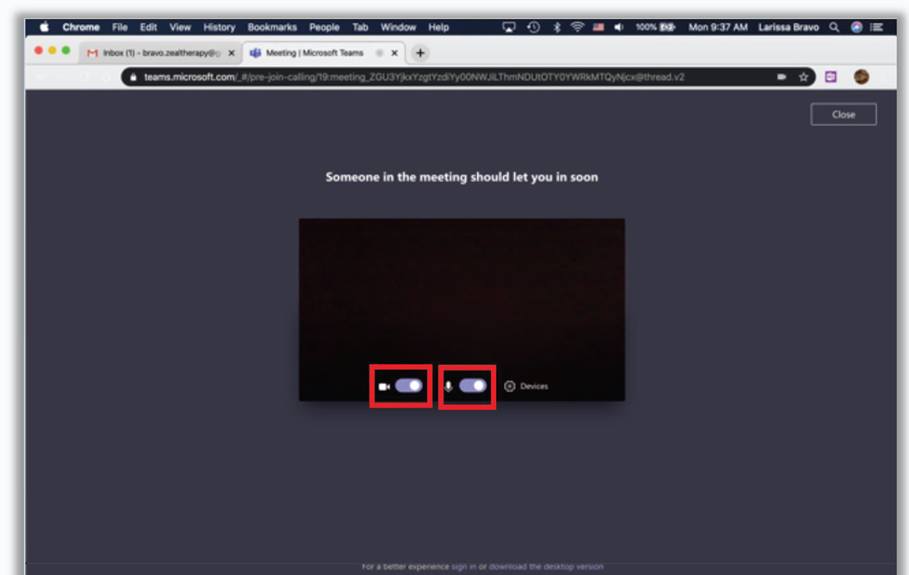
Step 1: 15 minutes before your scheduled appointment, open the original confirmation email and click on the Join Teams meeting link.
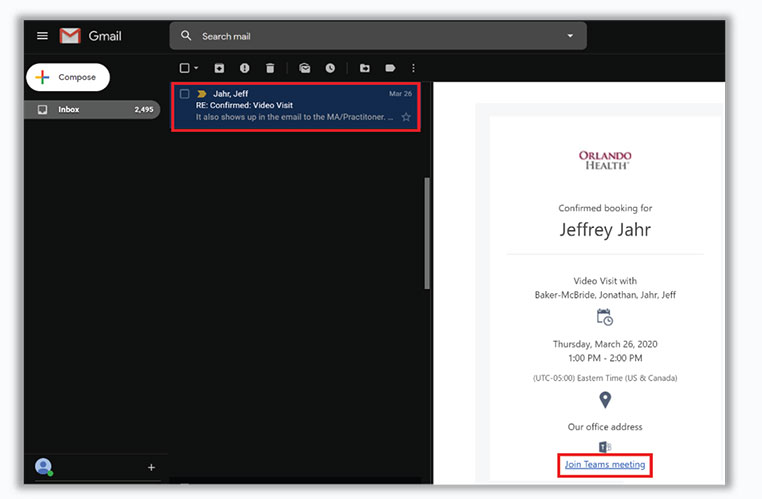
Step 2: When prompted, select Join on the web instead. Some internet browsers will automatically choose Join on the web instead for you, so just continue to the next step.
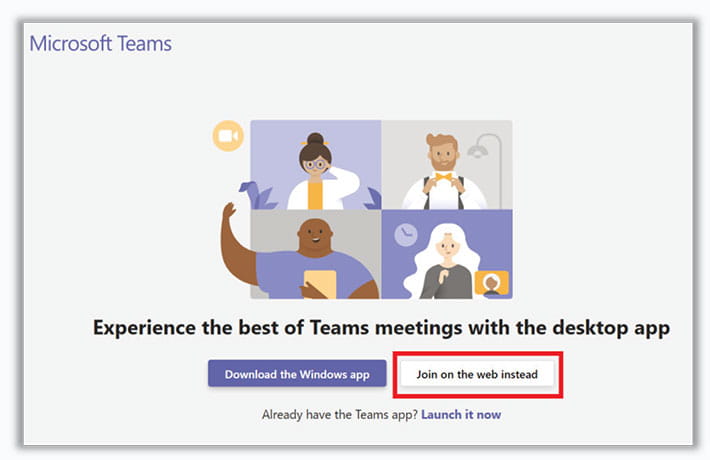
Step 3: Type in your first and last name and then tap Join now.
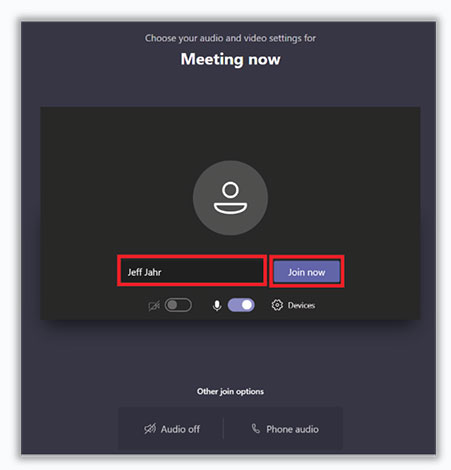
Step 4: When you join the Teams virtual visit you will be placed in a virtual waiting lobby. An Orlando Health team member will admit you to the virtual visit shortly.
Step 5: Please stay in the virtual lobby.
Step 6: Once you have been admitted into the virtual visit, you will see the live video stream from our Orlando Health team member, and they should be able to see you. If you are having any problems, quickly troubleshoot by checking the camera, microphone or speaker icons on the bottom of your screen.
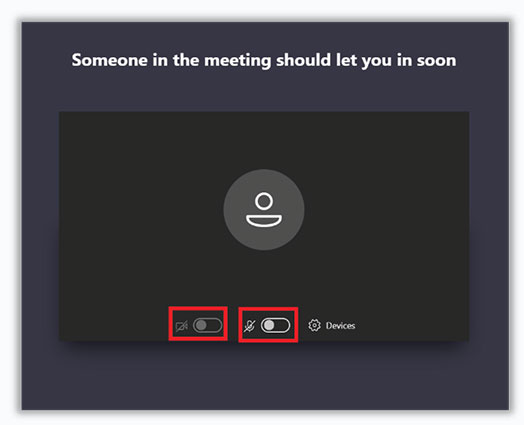
You can also download the step-by-step guide here.
Step 3: Open Confirmation Email
Fifteen minutes before your scheduled appointment, open the original confirmation email with the subject of "Confirmed: Video Visit" and click on the Join Teams meeting link.
*If you did not receive an email, please first check your spam folder or contact your physician's office.
Frequently Asked Questions
Read MoreUrgent Care & Emergency Locations
With convenient locations across Central Florida, our 11 hospital and freestanding ERs and 11 urgent care facilities give you access to high-quality medical care that’s close when it counts. Plus, for those minor emergency visits or urgent care appointments, you can even schedule your arrival time online. Find the Orlando Health Emergency Room or CareSpot Urgent Care – Orlando Health location nearest you.